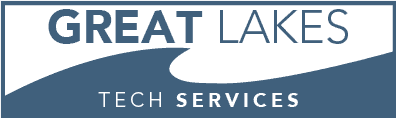Computer Buying Guide – August 2018
My friends and relatives, as well as clients, look at us as their “computer buying guide.” They often ask for advice when buying a new desktop or laptop/tablet. Here are some general guidelines that I go by:
Here are the main elements to consider in a computer buying guide:
The Processor, RAM, Storage, and Operating System
Processor: If possible, buy an i5 or i7 processor. I do not sell lesser processors in desktops or laptops anymore. At one time, they made sense because of the price gap. As I write this, an i3 processor is $70 less than an i5 in the same computer. According to cpubenchmark.net, the i3 scores a PassMark of 5493, while the i5 scores 8038. Most people reach a level of dissatisfaction with their computer’s performance and that’s when they decide to replace it. The i5 will take longer to reach that point. If you run demanding programs, like SolidWorks for instance, go for an i7. If you can’t tell which processor is faster, go to cpubenchmark.net and enter the processor model in the search box. Look at the “price performance comparison” and you’ll see a rating for CPUMark. The higher the number the better.

Mobile: If you’re shopping for a tablet, you will encounter different mobile versions of processors. These use less power to increase battery life and integrate more functions than a desktop processor. To compare them, again use cpubenchmark.net. As I write this, one of the Atom x5 processors scored 1001 CPUMarks. That can be fine for a tablet, depending on what you’re doing.
RAM: A basic computer often comes with 4GB RAM. I would recommend 8GB RAM, and that is currently my standard. You can add memory to any decent laptop or desktop, so if a computer you’re looking at only has 4GB, it’s not a deal-breaker. Another module can be added at the time of purchase or down the road.

Storage (Hard Drive): My standard is now 256GB solid-state drives.
A solid-state drive is much faster than a hard drive and can make the whole computer seem faster. Entry-level SSD systems will have a SATA SSD that connects to the motherboard using the hard drive’s interface. The SSD itself is still much faster than a hard drive, but the SATA interface limits performance. Because of this, manufacturers have introduced SSD’s that connect to a plug on the motherboard. These are M.2 devices. If your motherboard supports it, go this route. Note that I mentioned a 256GB SSD. This is 1/4 the capacity of a commonplace hard drive. Larger SSD’s are available, but the price goes up quickly. Over time, larger SSD’s will become more affordable.

Operating System: For home use, Windows 10 Home is just fine. In a business environment, you need Windows 10 Professional.
What about a Mac? I do not sell or service Macs. I like them, though, in a home environment. They can be used in a business as well, although most business software is written for PCs.
Questions? Contact us!
By the way…consider using Mullarky Business Systems not just as a “computer buying guide” – rather, consider us for your actual computer purchases. We can get many computers – Hewlett Packard PCs and Laptops, for example – at a competitive price. When we get it, we can install the anti-malware and system updates you need to keep your new computer headache-free.